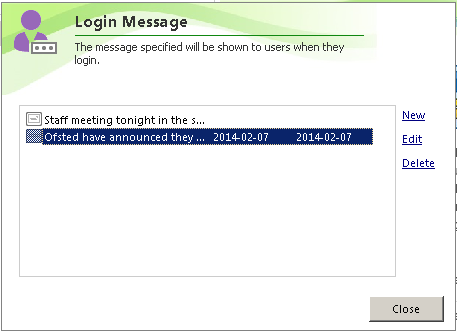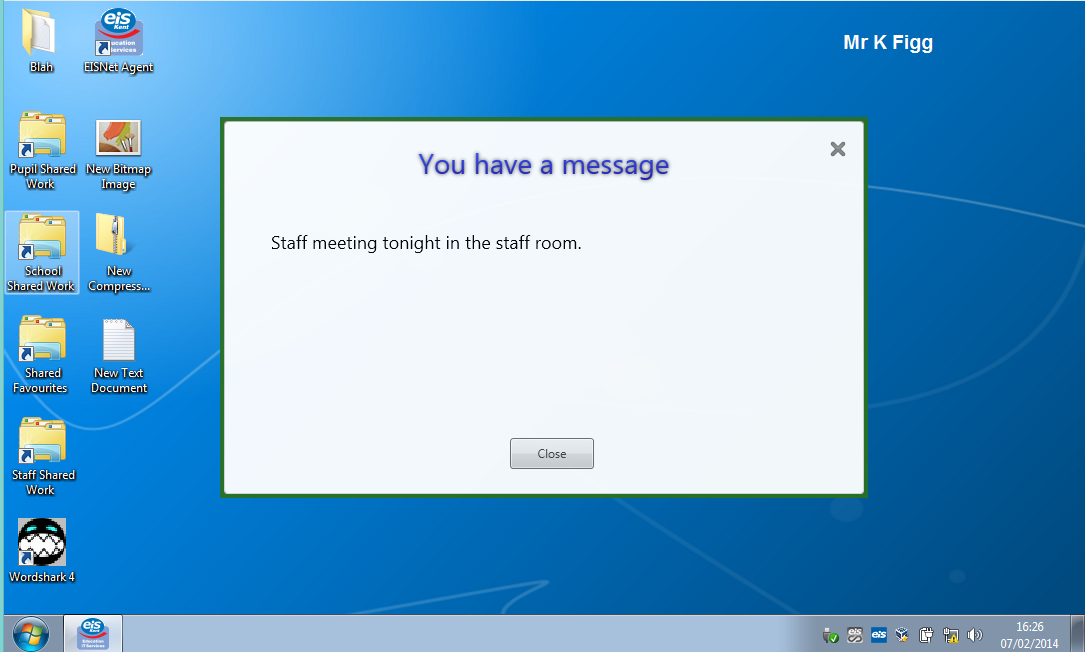When coding on something complex, it is sometimes good to take a break and work on something else for a while. This helps avoid becoming stuck on a particular problem. This week I found myself in this exact position whilst working on EISNet profiles so I chose to work on something else.
A number of customers have requested a feature that did exist in EISNet before v1.7 which was the ability to do a login message, or a 'Message of the Day'. This is fairly simple to add in, but we don't like doing things by half. If we are going to put a feature in, it's got to be solid and dynamic that could work to as many requirements as possible.
Introducing Login Messages
In EISNet Management Studio, we have added a option to show a login message for Pupils, Staff or computers, and at any possible level beneath. For example, you can set a login message to appear for a particular user, intake/class, key stage area or all Pupils (or staff) . Like wise, you can also set a login message for a particular computer, room or all devices.
You can set a Valid From date and a Valid To date, so that the messages expire when they are no longer relevant. In addition, you can choose whether to show the message when the user is logging in, or after they have logged in. On the screenshot below, you'll notice 'Show on wallpaper' this may be added at a later date, but probably won't be in the v1.8 initial release.
The first thing after logging in is a welcome message to the end user. When a staff member logs in, it shows their title (Mr/Mrs/Miss) and surname (for the techies reading this, this is actually the 'displayname' field in Active Directory). For pupils however, it simply shows their first name.
When a message is shown during login, it will show for four seconds before moving onto the next message (assuming there are more than one message to display). In this instance the login is halted whilst the message is displayed, but it will automatically continue once all the messages are read. In a later release, you will be able to customise the amount of time it waits, on a per message basis.
Finally, if a message is set to show after login, they will be shown the message in a familiar prompt style. The user can still use the device and work as normal whilst the message is displayed.
If there are more than one message to display, the window will show 'You have new messages' and also show a 'Previous' and 'Next' button to navigate.
Now that's done - back to Profiles.