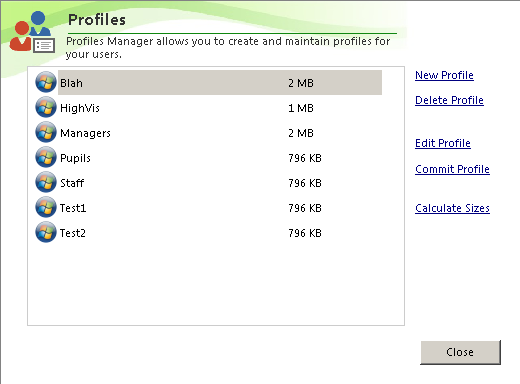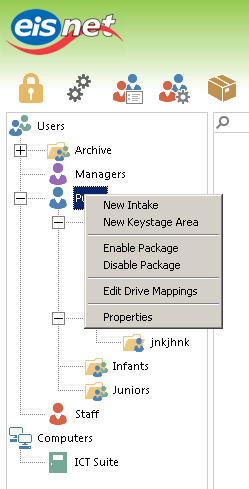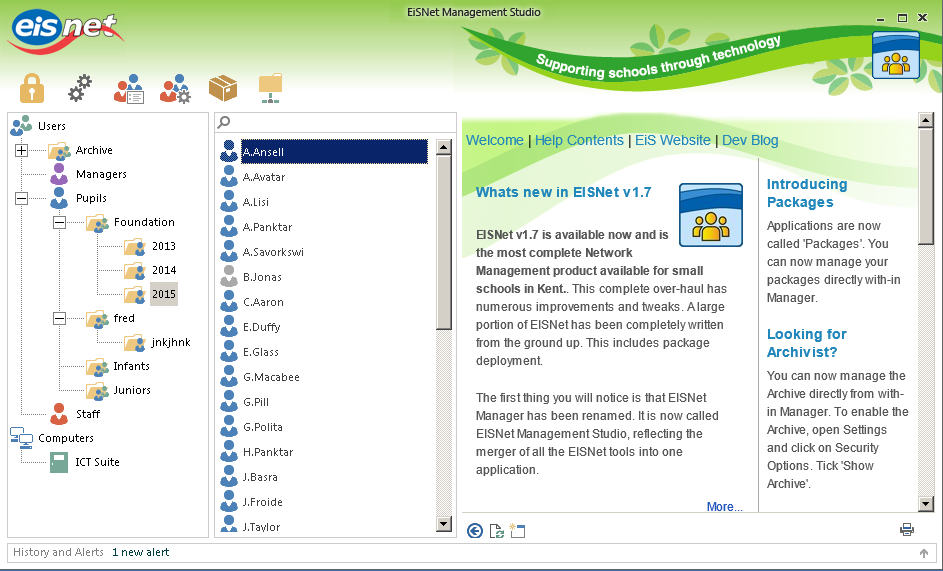Our focus is now moving to the support for Windows 8.1. One major complication we had when testing with Windows 8.0 was in the area of Profiles.
We have had to adapt EISNet to support the new versions of Windows profiles on Windows 8 and this has meant a re-write to some of the core profile code.
This has also meant we can now work to supporting proper roaming profiles and offline files for a user. This means they will be able to take their laptop home and use it away from their school network without having to log in as 'homework' each time.
Firstly, each user can have a Mandatory or Roaming profile. The current mandatory profile is shown and you can change the profile to another mandatory at any time.
If you select 'Roaming' you will immediately be asked for a template profile to base the new profile on. Once you click OK, the profile will be created and the user can roam on and off the network.
Revisiting the user properties shows you the location of the profile and gives you the ability to view the folder in explorer. In addition, should you want to reset the profile, you can now do this from within EISNet Management Studio.
Profile Manager has been practically rewritten to support multiple Profile versions.In addition, it's been rewritten to deal with future profile versions that may come with Windows 9. We have added back the ability to view the profile sizes that existed in EISNet v1.6, but rather than load the sizes immediately, we allow the end user to choose. This prevents locking up Manager whilst it gets the sizes for each profile.
When you Edit a profile, you can now see which profile has been copied to the ProfileSetup user.
When you commit a profile, you can now multi select the destination.
Finally for profiles, the context menu now allows you to duplicate and reset a profile.
Enabling Software for users
A particular bugbear for users was in the area of enabling and disabling of software for users. In EISNet, there are two steps to allowing software to be used. Firstly the software needs to be installed on the Computer. This is managed within Management Studio by installing the package to a room or computer. You would then reboot the device, or let Manager initiate package changes immediately.
Secondly, whilst the software may be installed on a computer, the users will not be able to see the package until you tell EISNet if they are allowed to use it. This process is known as enabling and disabling a package.
When you enable a package for an end user, you will notice, rather than using a drop down list to show the shortcut on the desktop, it is now a simple tick box.
When assigning a start menu folder for a package, again, rather than use a flat dropbox box which does not show the structure, you are now presented with a treeview of the start menu for you to select it's destination. You also have the facility to create, edit and delete folders as needed.
Finally for packages, you can now multi select shortcuts to show them on the desktop or start menu folder. For example, when enabling Microsoft Office, you can now select all of the shortcuts, and select the required folder once, rather than for each shortcut as was previously required.
Activation Status
One area we know is becoming an issue is the activation of Microsoft products. Specifically Windows and Office. You wouldn't know if the product key hadn't been entered, or an error stopped it from activating until the end user reported the problem.
So we have started to try and make this a bit easier for the network manager.
The first step is to see the activation status from within the Computer Properties window. This feature requires the device to be on at the time, as we get the information in real-time to ensure the the accuracy.
We will also be adding at a later date a tool for collating this information and showing it in a grid for an overview of the activation status.
Editing the Keystage Structure
We have added the facility to edit the keystage structure. Some schools prefer not to have Foundation, Infants and Juniors, so we have allowed this to be editable.
By right clicking the Pupils folder, you now have the facility to Edit the Keystage area.
New Icons
EIS have invested in a new Icon set for our products and EISNet v1.8 will be the first to incorporate them. They give a much more consistent look and feel to the product whilst maintaining the flatness of Windows 8.
Release Date
We aim to release EISNet v1.8 in April 2014. This will enable support for roaming/offline users and Windows 8.1.
Please be aware, EISNet will not support Windows XP or Windows 8.0 (ie, the first release of Windows 8). It only supports Windows 7 and Windows 8.1.