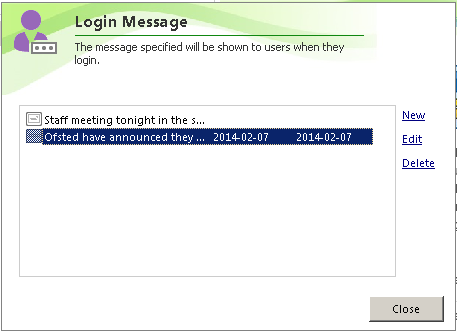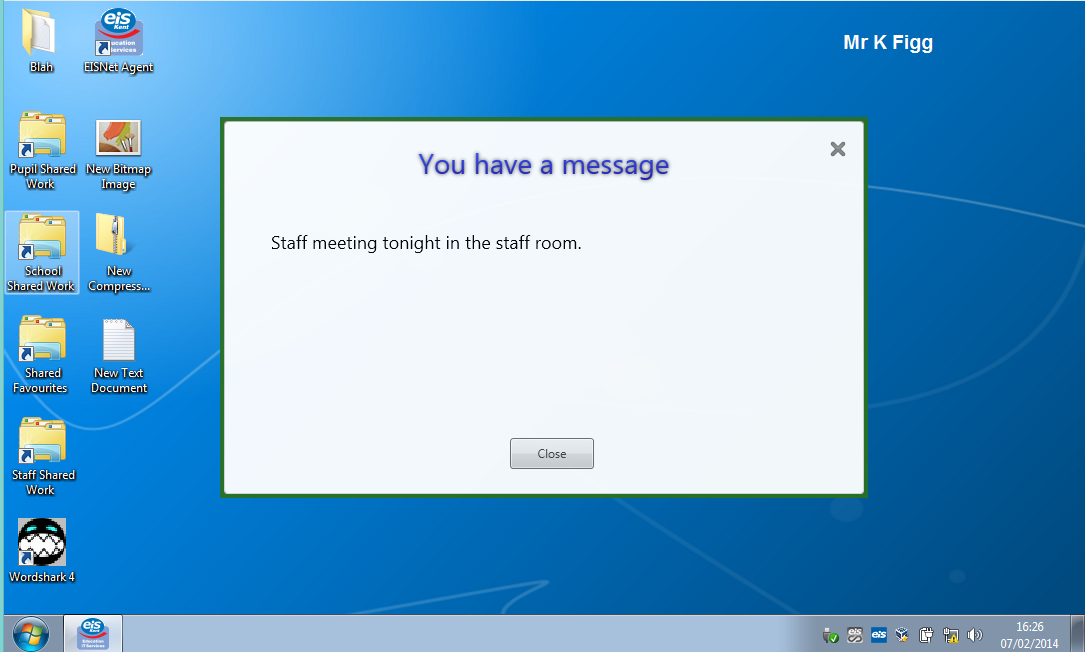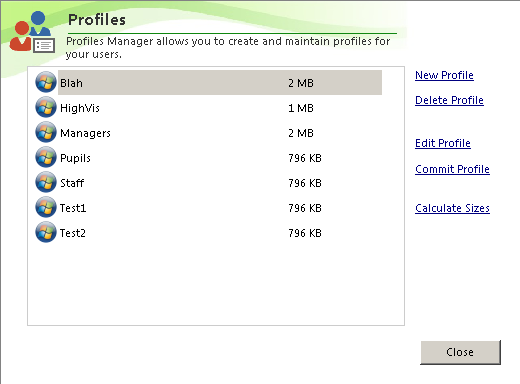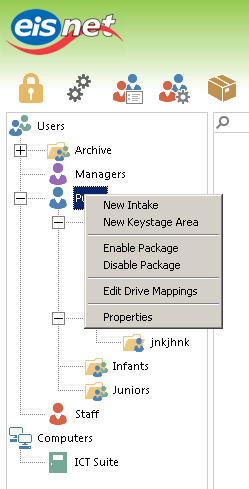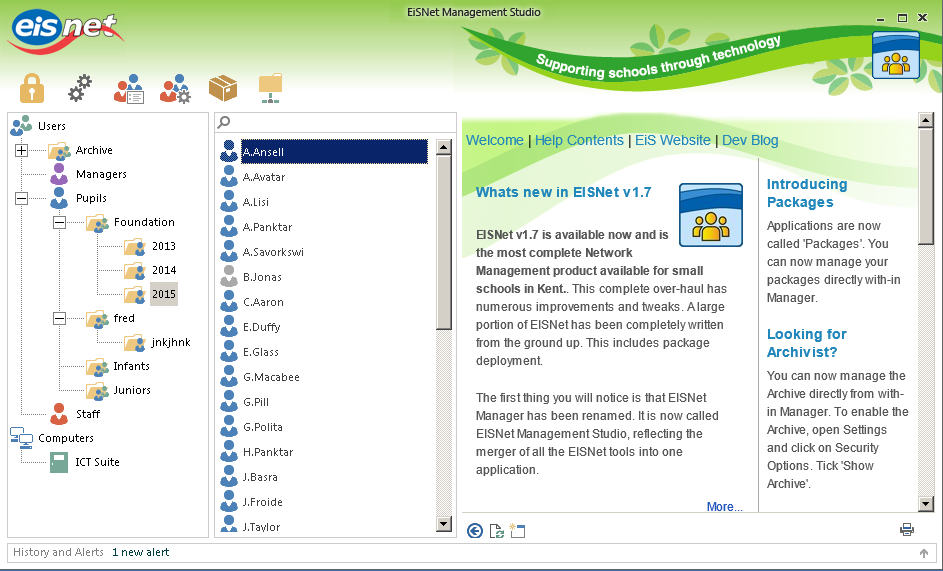As you may know, EISNet Management Studio is about to be re-written from scratch. EiS has spent the last few years developing EISNet into the best Curriculum Management tool in Kent, Medway and Bromley. We are about to embark on re-designing EISNet from scratch which is a huge leap especially as we are thinking the product could be used for the next 5-10 years. So while the core design is extremely important right now, we want to maintain the essence of simplicity EISNet gives, whilst becoming more flexible for those who want it. We have to do this right, from day one.
We have started to mock up a design for EISNet Management Studio and this is where we need your feedback.
In this blog post, you will see some of our ideas in a wire frame layout. The idea of a 'mockup' is so that it's easy to tweak without any programming, and so that everyone works from the same design principle when the coding actually begins.
So how can you help?
Once you have had a quick look below, we really welcome your feedback - whether it's a resounding YES! or a simple 'No - that doesn't work'. All feedback is good. You can either use your Google account to post a comment below this article, or if you don't have one, you can email me directly:
kevin dot figg at eis.kent.gov.uk and I will post it on your behalf. If you would prefer your message was not posted here, just let me know in the email.
What are the designs?
While most of the design is yet to be finalised, I can confirm one aspect which cannot be changed. The Management Studio will be Ribbon based. This offers us the functional benefits of Microsoft's design specification for Ribbons, but also allows us to hide it, for those who do not like, nor wish to use it.
Therefore, in the wire-frame drawings below, you will see tabs running along the top. These are in fact ribbon tabs, with buttons just below them. The only exception to this is the Dashboard, which will have no buttons, just the tabs.
User Management
In reality the ribbon would look something like this;
The users page would be your one-stop page to do anything with users. For example, it could enable a package for a user or class and also manage the administration network if that is enabled and you are granted enough rights to do so.
Notice how the user list would then be a column based list (or grid as it's officially known). It will enable you to show what ever information you think is important. It will be customisable per administrator who runs the software. For example, a network manager might want to see slightly different information than a teaching assistant or technician.
The general idea is you will only see users you are allowed to manage. For example, a class teacher would then be able to manage the pupils in their class. You may like a technician to manage all pupils, but not staff.
Notice how you no longer see Intakes in the school structure. Listening to feedback, we understand that this is not how schools want their structure. So we will therefore allow any form of structure you wish because our 'Intakes' are now 'Classes'. It will mean a promotion at the end of the year is needed, if you have keystage folders configured - but you do not have to. Below the Pupils level, you are in complete control of the structure and can have as many levels as you wish. This will be the same for Managers and Staff, who can now optionally be separated into multiple folders.
The help window will disappear from the main window - but can be slid back into place. The important design change for the help window is that when you want it, it is always visible. In previous versions of EISNet, the Help panel was visible, unless you were editing packages for example, because the Package Manage window was always on top. You could of course, open the help window in a browser but it was far from ideal.
Device Management
Similar to the user management layout, you would have one dedicated tab page for managing tablets, laptops or PC's.
The main difference with the device structure is the ability to have multiple Sites, Buildings and Rooms. You are no longer restricted to the one level approach in the current version.
Package Management
The initial package management tab/page is a simple list of all available packages. If you select a package, you will be given basic information about it - such as its name, notes and path. You will also be shown where it is deployed to and it's status. You will also be able to see what users it is enabled for. We will also give an optional deployment graphic. This looks empty at the moment - we are keen to add more information.
Notice how you can group packages into folders. This will allow you to deploy the package 'group', rather than select packages individually.
Editing packages is similar to the existing method - but will have a slightly different layout.
The tabs down the left hand side will not look like the sketch. It will appear much more modern than this. If I get chance, I will produce a proof of concept to demonstrate how it will actually look.
The only significant addition above is the ability to add a registry key to determine if a non-MSI package deployed successfully. We are looking at ways of determining the success or failure of a package that is not MSI based. One option which is highlighted above, is that we will mark the package as successfully installed, if the defined registry key exists. We may also add a file based check as well - or a more advanced logic builder.
You will be able to specify which operating system the package is allowed to be deployed on. In this instance, you can still deploy the package to a site, building or room, but the installation will be declined, if the Operating System doesn't meet the requirements.
We will also add the ability to specify a supersedes package. This means if you are trying to deploy Adobe Reader 11, or example, you can specify that it supersedes Adobe Reader 10. Therefore, version 10 will be removed before v11 is installed. (please ignore the misspelling of supersedes in the graphic)
Introducing the Dashboard
Creating a dashboard which collates all areas of interest based on your own selection is something we want to introduce however, we are not 100% sure it will be used, or even wanted in EISNet. This is something we are keen to hear from you about.
Dashboard events
An area where you can see what events are scheduled relating to EISNet. For example, you will be able to see when the backup is scheduled and whether it worked or not. You may also want to put in a reminder to import users in August, or archive users. You could schedule package installation of a night time which integrates with Smart-Lan to allow devices to automatically wake up and shutdown.
Service Status
This enables you to add any device to monitor for its status. For example, check that the internet, SIMS or your telephone services are available.
Reported Problems
You will have a list if issues that staff (or optionally pupils) report to you via their desktop or mobile device. For example, they might want to report their Printer is not working. Rather than leave the class, they simply type a message so you pick it up next time you open Manager. Of course, major issues that prevent learning, will be done the traditional way.
Job List
The job list is your personal work load from either a service status issue, or reported problem. You could also use it as a simple ToDo list that you maintain yourself.
All the Dashboard items are widget based, meaning you can add as many as you wish and organise the in any way you want. It will be personal to your user account so settings will be maintained between sessions.
Finally - I have put a quick proof of concept into an actual application so you can see what the theme would look like, outside of the wire-frame you have in this blog.
So far, that's what we have. All the sketches above are purely our ideas and are likely to change. Do you have any ideas? What have we got badly wrong? Do you think we have got some bits right? We welcome your feedback!